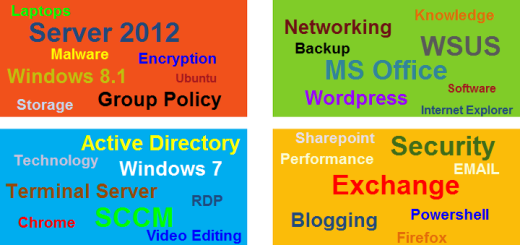How to speed up your computer
It is inevitable that your once lightning fast shiny new PC starts to slowly respond slower and slower to the point of utter frustration. You’ve spent your hard earned cash on this computer and now after a few months, it is as slow as your old computer! Why? Malware and Viruses. Learn how to remove this from your PC and make it run as fast as it did when your brought it home for the first time.
Malware and Viruses are all over the Internet and can wind up on your computer in various ways. It can come in the form of an email with infected attachments or links to infected websites. It can also come embedded in that “free” software or game that you downloaded. Maybe it came through via a security vulnerability in Microsoft Internet Explorer or Adobe Reader or any other valid software application you most likely have on your PC. The point is sometimes it is just unavoidable. With that said, there are things you can do to help your prevent such things from happening. See our article “10 Steps to a Healthy PC” for more information.
However, this article will provide you the tools to remove unwanted malware/viruses from your PC after it has been infected and improving the speed dramatically. You do NOT need to take your computer to the local electronics store and have them charge you $75 – $100 or more to fix your PC. Instead, read this article and use the money to take your loved one to a nice dinner somewhere.
First, you need the proper software installed on your PC in order to do this. Please keep in mind, it is important to have this software already installed and updated BEFORE your PC gets infected. Believe it or not, most of the malware out there will prevent you from running programs like the ones I will be mentioning below. Those sneaky bast*rds…. If that happens, there are still ways to remove the malware, but it becomes much more complicated and is out of the scope of this article.
Software you will need to download and install is:
Malwarebytes (Free Version) – when you install this, please follow the wizard and download the updates when prompted. You must run the mbam-setup .exe as an Administrator. Right-click the mbam-setup-#.##.#.###.exe file and select Run as Administrator and select yes to allow this program to make changes.
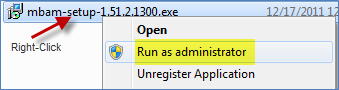
CCleaner (Free Version) – when you install this, please follow the wizard and download the updates when prompted. You must run the ccsetup .exe as an Administrator. Right-click the ccsetup###.exe file and select Run as Administrator. See figure above. Select yes to allow this program to make changes.
Open Malwarebytes and follow the wizard. Select your language then OK. Follow the wizard by select Next and agree to the License Agreement. Accept the default installation location and select Next until the software is installed. Make sure you keep the default check marks to update the software.
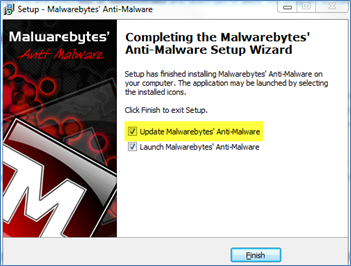
Once the updates are downloaded select OK to continue and open Malwarebytes.
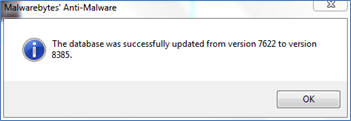
Make sure to Decline the Trial if prompted.
Perform a Full Scan and select the Scan button. This will take several minutes to complete.
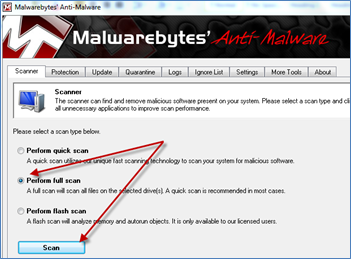
Once the scan completes, a prompt will appear displaying whether malicious items were found and a text log will also be displayed. As you can see from the example figures below, there were no malicious items found on my PC (this time). However, if there were, then you would select the option to remove them all.
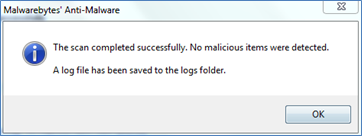
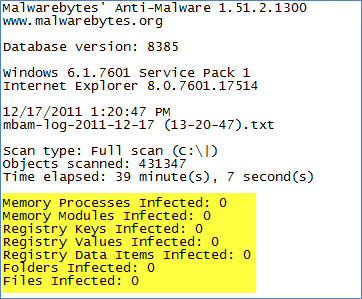
Next, Open CCleaner and follow the wizard. Select your language then OK. Follow the wizard by select Next and agree to the License Agreement. Accept the default installation location and select Next until the software is installed. Make sure you keep the default check marks to update the software.
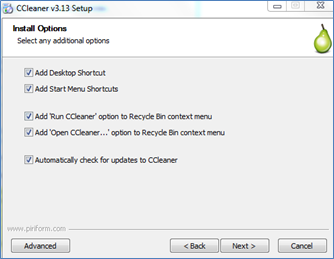
Make sure to uncheck the Google bar install! These toolbars only wind up slowing your browser experience. Select Install and Finish to complete the installation of CCleaner.
When CCleaner opens, make sure to select t the recommended defaults. You will see a similar figure below. CCleaner is a great little tool which does several things. The first section named Cleaner will analyze your PC and remove stuff like temporary files and cookies. Select the Analyze button and the Run Cleaner button to remove the items found.
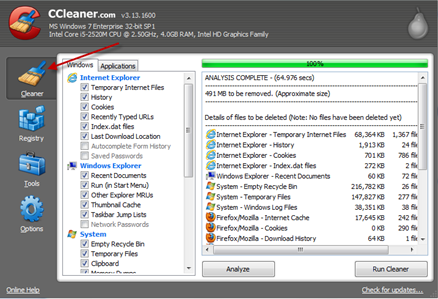
The next section named Registry will clean any issues it finds in the Registry. Select Scan for Issues and then Fix Selected Issues to clean up the registry.
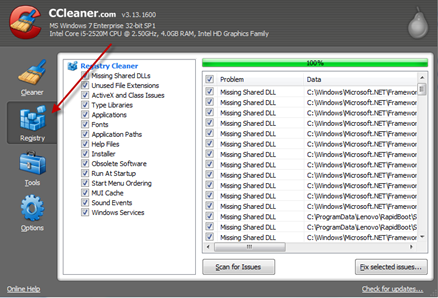
The last section that we will explore is the section named Tools. The section if divided into 4 sub-sections (Uninstall, Startup, System Restore and Drive Wiper). We will only spend time on the Startup section. This section lists all the programs that are started automatically. You can examine this list and selectively disable these entries. These are mostly registry entries. Be careful not to delete the entry unless you are 100% sure you do not need it. I know this can be very confusing so try to know what software you have installed on your PC in order to make informed decision. If you are receiving an error when logging onto your PC, write down the error and then look in this list to see if you recognized the program that is giving you’re the error. If so, disable it here and reboot your PC and see if the error goes away.
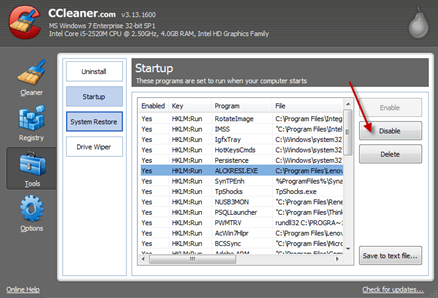
After running Malwarebytes and CCleaner and rebooting your PC, check to make sure all is running well. It should be recognizably faster than before. If not or if you are still receiving pop-up or fake Anti-Virus screens, there is one last fool proof method to resolve your issue. That is to delete the User Profile that you’re are logging on with and start fresh. Read about how to do this here.
Hopefully you’ll never be in this situation but if you are we hope this article helped you resolve your dilemma.