How to find Outlook PST file and save it
If you use Outlook, then most likely you are familiar with what a PST is. It stands for Personal Storage Table and is sometimes referred to as an Outlook “archive” folder. People use personal folders in Outlook to archive or backup their email stored in their company’s email box. The main reason for this is because normally those pesky IT departments have policies in place regarding the size of individual mailboxes. Disk space doesn’t grow on trees you know. Therefore, when mailboxes become full, folks start moving email from their mailboxes to an archive file in Outlook.
The PST is normally stored on your local computer hard drive. But where? It is easy to find the location of your PST. Once you know where it is, you can then back it up from time to time so that you don’t lose those precious emails when your hard drive blows up.
Finding your PST file
If using Outlook 2010, open Outlook. Select File, the Account Settings.
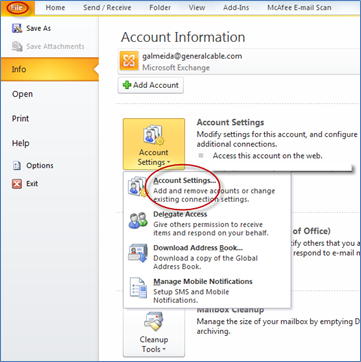
Select the Data Files tab. Note the location of the personal folder file.
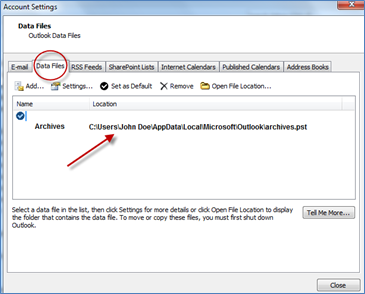
Backing up your PST
In order to backup your archive file, all you need to do is exit Outlook and then navigate to the location of the PST file using windows explorer and copy the file to a backup location (USB thumb drive, network folder or external USB hard drive). It doesn’t matter as long as it is anywhere other than the local hard drive of your computer.
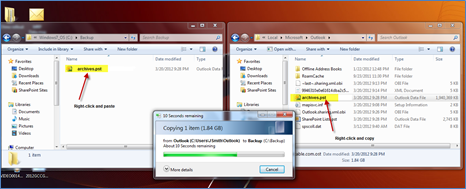
Now, if your hard drive ever crashes, and you know it will, you will have a backup of your PST.



