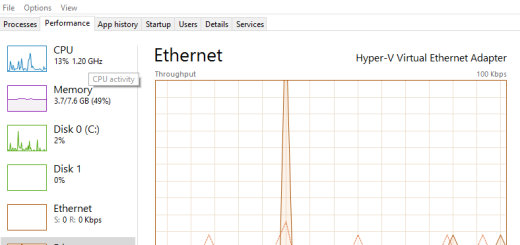Part III – Deploy Windows 8.1
Part III – Build Windows 8.1 Group Policy Objects
Welcome to Part III in our Deploy Windows 8.1 blog post series. Up until now, we’ve built an image, fixed it so we can connect our Windows Surface to a WPA/TKIP wireless network, upgrade SCCM 2012 to support Windows 8.1 and successfully configured KMS to activate Windows 8.1 clients. We are now ready to make sure the Windows 8.1 clients are configured to apply group policies.
If you were like me, when you rolled out Windows 7, you most likely created Group Policy Objects (GPO) to specifically apply only to Windows 7 clients. The best way to do this is to use WMI filters to filter your GPO to only apply to clients with a specific operating system or systems. If so, you already have one or more WMI filters already created. If not, that’s OK, we’ll create one from scratch right now.
Create a WMI filter
1. Open the Group Policy Managment Console (GPMC.msc)
2. Right-click WMI Filters and select New
3. Give a name to the WMI filter such as Windows 8.1 Clients
4. Add Query
Namespace = root\CIMv2
Query = select * from Win32_OperatingSystem where Version like “6.%”
* – this will apply to Windows 7, 8, 8.1, 2008, 2008 R2, 2012 clients
Create WMI filter for Windows 8.1 clients ONLY
If you want to specifically apply GPO’s to ONLY Windows 8.1 clients, then follow the steps above but use the following query:Query = select * from Win32_OperatingSystem where Version like “6.3”
Create WMI filter for Windows 7, and 8.1 ONLY
If you already have WMI filters created from your W7 rollout, you most likely will just revise the existing filters as such:
select * from Win32_OperatingSystem where Version like “6.1” or Version like “6.3”
Once the WMI filters are created, apply them to each group policy object by editing the scope of the GPO.
1. Open the Group Policy Managment Console (GPMC.msc)
2. Select the GPO
3. Select the Scope tab
4. At the WMI filtering section at the bottom right side of the screen, select the drop-down menu and apply the WMI filter you just created.
Test to make sure your GPO’s apply:On the Windows 8.1 client, open a command prompt as Administrator:
1. Type gpupdate /force
2. Type gpresult /r
3. Review the output. Make sure all your GPO’s are being applied
As of this posting, I have only begun reviewing the new 8.1 policies and have not actually configured any new ones yet. I will post any that I think will be interesting to a corporate network environment.
References
Windows 8 and 8.1 GPO Spreadsheet