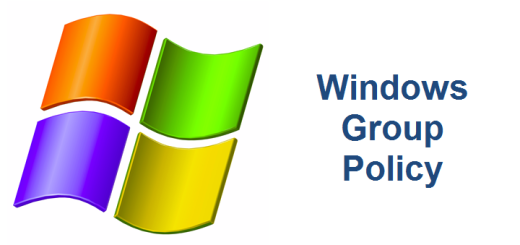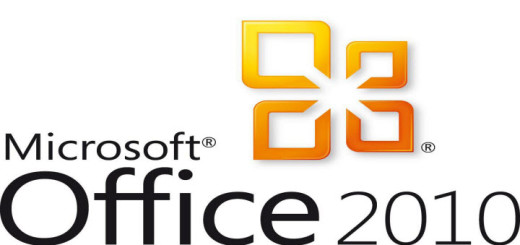Blogging with Word 2010
Recently I posted an article on how much I liked Windows Live Writer 2012 (WLW). I felt this was probably the best free desktop blog editing software available. Unfortunately, there have been no enhancements over the last year and Microsoft has announced that they are no longer going to support this application. That’s a shame really but hey, what are you going to do. I owned a copy of Office 2007 and tried using Word to publish blogs several times. It worked but it wasn’t as good as WLW. The formatting just wasn’t as good and quite honestly, it was hit or miss on whether the uploading of a post would actually work or not. Along came office 2010, which has been out for a while. For some reason, I never really thought about trying out Word 2010 as a desktop blog editor, until now.
Now don’t get me wrong, if you are on a budget and do not own a copy of Office, then Windows Live Writer 2012 is still your best bet but here’s the rub. Unless Microsoft releases it to the public and lets the open source world take it over and keep up with enhancements, then it will eventually begin to have problems and just fade away in the abyss of forgotten free software. I was fortunate enough to purchase a copy of the full suite of Office 2010 Professional for a meager $9.99 USD through Microsoft’s EA at my work. I know many do not have that luxury. The rest of this post is about my experience using Office Word 2010 as a desktop blog editor.
Creating a new blog post is simple enough using Word 2010. Just open Word, select File,
New, and then the Blog Post template and select Create.
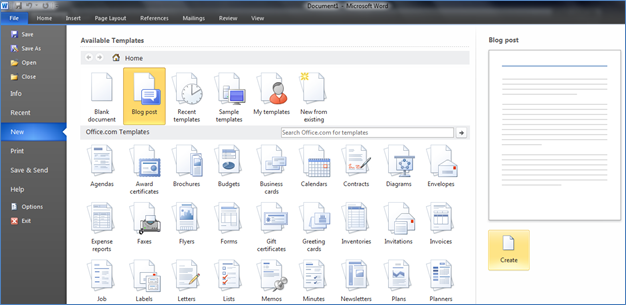
The first thing you will want to do is select Manage Accounts. This will walk you through a step-by-step wizard to add your blog account and will let you add multiple accounts if you manage multiple blogs.

Select New to add your blog account and then choose your blog provider. I use WordPress.
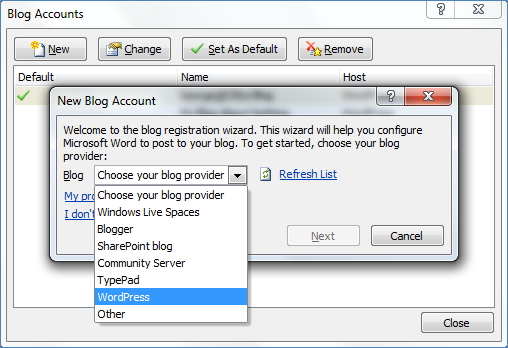
Type in your blog website address, user name and password. For the most part, you will leave the Picture Options set at the default settings which is Blog Provider. This automatically uploads any images in your post to the default location for your images at your website host provider. This is one of the main advantages to using a desktop blog editor as opposed to creating and editing your blogs online. You can easily just copy and paste images to your blog post without having to save and name each image. When you publish your post, it will automatically name each image and upload them to the appropriate area on your blog. This save a tremendous amount of time, especially if you are writing a log of “how-to” blog posts with many images.
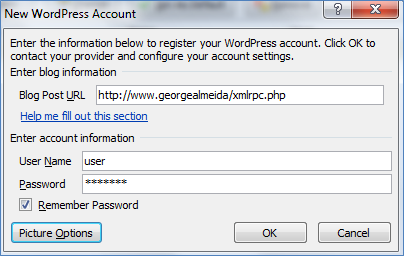
If everything is in order, you should receive the Account registration successful notification below.

I found setting up blog account is very similar to Windows Live Writer. It was easy and worked flawlessly. As for the features, it has everything Window Live Writer 2012 has plus more formatting options. The Spell Checker is really good, just as good as Word. When you are ready to publish you post, you have two options, Publish and Publish as Draft. You can even categorize your post by selecting the Insert Category button. This will download an updated list of categories from your blog or you can create one on the fly by typing in the new category name. The Home Page button conveniently takes you to your blog site.

The Insert Tab has some nice options as well but what is conspicuously missing here is Video/Media insert. It is easy enough to publish the blog and then modify it to add additional embedded media online, however it would have been nice to have this option here. Maybe this feature will appear in a future enhancement or maybe it already exists and I don’t know how to do it.
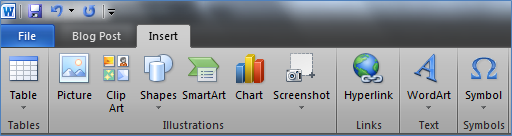
Either way, Word 2010 is a viable alternative to Windows Live Writer 2012 if you start experiencing troubles with WLW. I created this post using Word 2010 and published it. It easily managed the images and I was pleasantly surprised at the final formatting version once it was posted to my WordPress blog. It looked great! I didn’t have to do anything! This was one of the things I did not like about Word 2007. It looks like Microsoft resolved those issues. If you have Office 2010, go ahead and five Word a try as your blog editing software, you might like it as much as I do. Next up, Office 2013. I’ll let you know mu findings as soon as I get a chance to evaluate it. Thanks for stopping by. Do you have any suggestions regarding blogging software? If so, share your thoughts, we’d love to hear them.