Slow Printing with Easy Print
Easy Print is a new feature of a Windows 2008 Server R2 Terminal Server. You’ll see the term “terminal server” and “remote desktop services” referenced throughout this post. These are synonymous. Microsoft changed the name with Windows Server 2008 R2. This is a long overdue feature that allows for RDS clients to print to their local and network printers easily and without any additional configuration on their part or a server administrator. Prior to this, an administrator had to configure printer substitution in order for clients to print correctly from a terminal server. You can read about it HERE. It was a lot of work and maintenance especially if you had hundreds of clients connecting all with different printers. There were and still are third party tools that will automatically map printers for RDS clients. We used to use one called Thin Print. At the time, this was a great solution but now it is no longer necessary in most scenarios.
RDS Client
Enabling Remote Desktop on a Windows 2008 R2 Remote Desktop Server is simple enough. In order for the RDP client to use Easy Print, there are prerequisites that must be met:
- The client must have Remote Desktop Connection 6.1 [The RDC 6.1 (6.0.6001) client supports Remote Desktop Protocol 6.1.]
- The client must have a minimum of Microsoft .NET Framework 3.0 Service Pack 1 (SP1) installed
- The following operating systems are supported: XP w/SP3 and .NET Framework 3.5, Vista w/SP1, and of course Windows 7 which includes RDC 6.1 and the .NET Framework so you wouldn’t have to do anything on Windows 7 clients
- Make sure to have the latest universal printer driver installed on the RDP client computer
RDS Server
Below are the steps to ensure the terminal server (or remote desktop server) is ready for Easy Print.
- Make sure that the terminal server is configured to use the Remote Desktop Easy Print printer Driver. You can do this by opening the local group policy editor on the terminal server using the command gpedit.msc. Of course, you can also use Active Directory Group Policy to enable Easy Print on all your Remote Desktop Servers.
-
Once the policy editor is open, navigate to the following path:
Computer Configuration\Policies\Administrative Templates\Windows Components\Remote Desktop Services\Remote Desktop Session Host\Printer Redirection
-
Configure the following two settings:
Use Remote Desktop Easy Print printer driver first – ENABLE
Do not allow client printer redirection – DISABLE
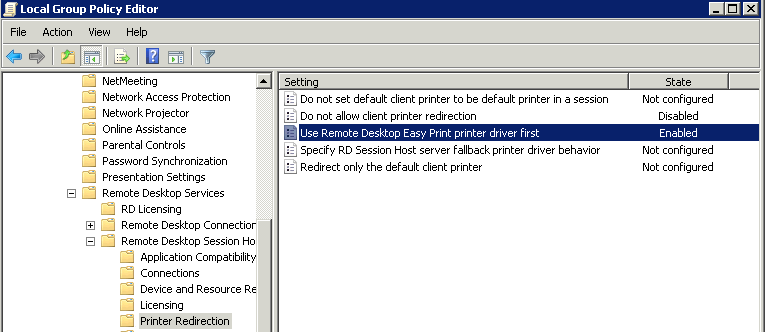
Many people have experienced VERY SLOW printing when trying to print to local or network printers. The print job inflates and becomes very large and in many cases just hangs the spooled print job. This is especially true when printing over a wide-area network (WAN). I have seen this happen even on a local network. The key to eliminating the slow printing is to update the printer driver to the latest Universal Print driver available for that RDP client’s printer. If it happens to be a network printer, then go to that print server and update the printer driver. Always try to use the Universal Print driver. If it is a local printer, then please make sure the user or a technician updates the local printer driver to the latest universal print driver on the desktop.
References
RDS Group Policy
http://technet.microsoft.com/en-us/library/ff519193(v=ws.10).aspx
Using EasyPrint Driver
http://technet.microsoft.com/en-us/library/ff519199(v=ws.10).aspx


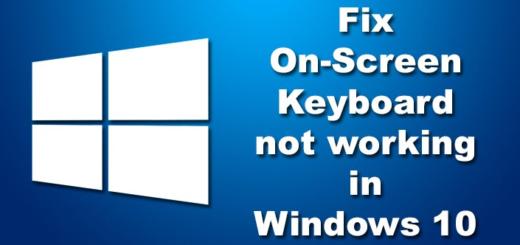
Thanks for a great article! Is there any chance you can go into more detail on the types and versions of universal print driver where you’ve seen this issue – and which versions it was corrected in? Is it drivers from a specific vendor or any driver using the Microsoft unidriver (unidrv.dll)? In the latter case, do you know which version has corrected the issue? Were there any applications or types of documents in particular causing issues? Please feel free to email me privately about this.
Frederick, thank you for your comments As for the types and versions of the UPD, my rule of thumb was to always download and install the lastest Universal Print Driver available. For example, we use mostly HP printers so I would go to hp.com and download the latest Universal PCL6 Drivers first. If they did not work, I’d try the PCL5 and if that did not work I’d load the Postscript UPD. However, in almost all cases, I’ve had success with the latest PCL6 UPD. Here is a link to the HP UPD’s http://h20564.www2.hp.com/hpsc/swd/public/readIndex?sp4ts.oid=4157320&swLangOid=8&swEnvOid=4064. There were no particular document types… Read more »
Dear George Almeida,
I have experienced slow printing while using Easy Print, where the Terminal Server was located across the internet, in relation to the client system. However, when sharing the client’s printer, where the client’s printer is actually a networked one, i.e. directly linked to the LAN, the printing was significantly sped up, almost as if printing was done locally.
Can you account for this behavior?
Much Obliged
Alan Turing
Alan, the only reason I can see why something like this would and might occur is that the print driver on the client’s computer is different than that of the RDS server where the printer is being shared. If I understand your question correctly, you’re stating that you’ve experienced the slow printing issue using the Easy Print redirect but if you share the printer instead, it speeds up the printing significantly. Is this correct? If so, I still need a little more clarification. You stated the printer is already networked so I have to assume it is already shared on… Read more »
Dear George Almeida, First of all, thank you very much for taking the time to review my question and respond to it. If I correctly understand the Easy Print concept, the Server side is not required to install any driver at all, since the Easy Print is to send the print data in a generalized format, such as EMF, XPS or some other commonly accepted format, which is supposed to be small in size, and, therefore, expected to cross the Internet faster. Let me just reiterate my configuration: the printer, on the client side, is directly connected to the LAN,… Read more »
Alan, so sorry for the late response again. Ok, let’s get to it. I admit, I cannot explain why sharing the printer would make the printing so much faster. I’m not 100% sure about this but maybe what’s happening is when you DO NOT share the printer, the default printer settings is to “Start Printing Immediately”. This is usually slower because the process or application need to SEND the file to the printer AND also build the print job too. When you SHARE the printer, it might be “spooling” or sending the print job to the spooler service and letting… Read more »