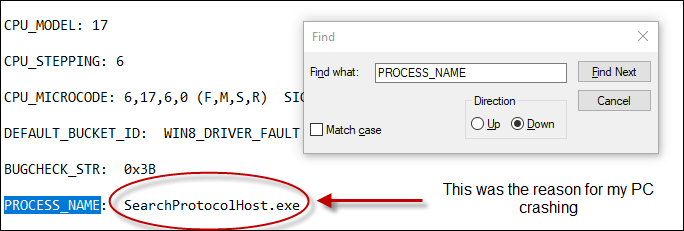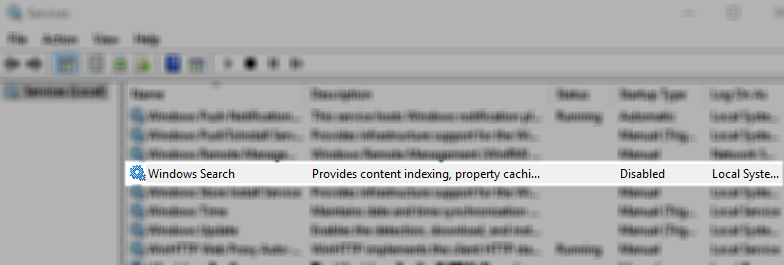PC keeps rebooting after Windows 10 updates
My old but trusty PC keeps rebooting after Windows 10 updates were applied recently. In my particular case the computer is a Dell Inspiron 530 desktop. Yes, I know it is a pretty old computer but it has a newer SSD and runs Windows 10 just fine so why throw it out? Anyway, after applying Windows updates a couple of months ago, I noticed the PC freezing or hanging, especially after coming out of power saving mode or sleep mode. All I could do was to force a power off by pressing and holding the power button. This should always be a last resort but it was the only way to get the computer up and running again. The problem only got worst with each Windows 10 update. The worst part was that I was not getting a memory.dmp. If I had a memory dump, at least it can point in in the right direction. I realized that I had to be working on the PC at the time the crash occurred. I need a BSOD (blue screen of death) in order for the operating system to create a memory dump. Well, it finally happened one day and it pointing my in the exact direction I needed to resolve the issue. The rest of this post describes how to locate, analyze and read a memory dump (.dmp) file in order troubleshoot your issue.
Step 1 – Locate memory dump
Most of they time, by default, Windows will create a memory dump whenever you receive a BSOD. The main memory dump file should be located in C:\Windows\MEMORY.DMP. If for some reason you don’t have a MEMORY.DMP file, then try looking for a mini dump file in C:\Windows\Minidump. These mini dump files will also have a .dmp extension and the file name will contain the date of when it dumped.
Step 2 – Download and Install the Windows Driver Kit (WDK)
Now that you have the memory dump file, you need to analyze it somehow. One way to do this is to download the Windows Driver Kit (WDK) to your computer. After you download it run the wdksetup.exe to install the WDK. Make note of where you install the kit. When you install the kit, you only need to install the Debugging Tools for Windows component. It won’t hurt if you install the entire kit but you don’t need it.
Step 3 – Run the Debugging Tools for Windows
Open a command prompt as administrator and navigate to the install location of the WDK. The default is C:\Program Files (x86)\Windows Kits\10\Debuggers\x64\ for an x64 PC which most are these days. Run the following command in the order specified:
cd c:\program files(x86)\Windows Kits\10\Debuggers\x64
kd –z C:\Windows\memory.dmp
.logopen c:\debuglog.txt
.sympath srv*c:\symbols*http://msdl.microsoft.com/download/symbols
.reload;!analyze -v;r;kv;lmnt;.logclose;q
Step 4 – Analyze the debug log
The commands in Step 3 should have created a file C:\debuglog.txt. Open this file using notepad or any text editor. Search for PROCESS_NAME. Once you find PROCESS_NAME, make note of the process. This is what is most likely causing your reboots.
Step 5 – Research the PROCESS_NAME
Now that I had the process that was causing my issues, I did a quick Google Search and knew that the SearchProtocolHost.exe process was part of the Windows Search service in Windows 10. So I opened the Services snap-in by typing services in the Windows 10 search bar and running Services as an Administrator. I disabled the Windows Search service. This immediately resolved my issue. Of course, I still need to understand why my Windows Search service is crashing my computer but for now, at least it is not crashing every 20 minutes.
I have to give props to the blog post below. It led me to the WDK which led me to the root cause. I tried to leave a comment for the dude but the post was not taking any more comments. But I am! So if this helped you out, please let us know. Good luck!
References
https://weblogs.asp.net/owscott/reading-a-memory-dmp-or-other-dmp-file
https://docs.microsoft.com/en-us/windows-hardware/drivers/debugger/index