How to update your PC
It is very important to keep your PC updated with the latest patches or updates. This includes Microsoft, VirusScan and Anti-Malware updates. All of these are easy to set up to automatically download and install on a regular basis. We will show you how to configure and update your Windows 7 operating system, Windows Defender and McAfee VirusScan.
Windows 7 does a good job out of the box to make sure your computer is protected. It automatically turns on the Firewall service. It also comes with built-in anti-malware protection called Windows Defender and also configures it to update automatically. It does the same for Windows Update which automatically downloads and updates the Windows 7 operating system with critical security patches.
The first thing you should do is check your protection settings using the Action Center. To access the Windows 7 Action Center:
1. Select the Windows Start button 
2. Type Action Center in the Search bar and select Action Center
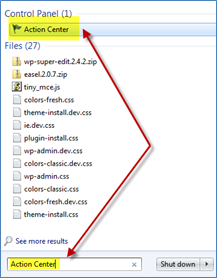
You will receive the Action Center. Review the Action Center setting and make sure the following items are set to ON.
Network Firewall
Windows Update
Virus Protection
Spyware and unwanted software protection
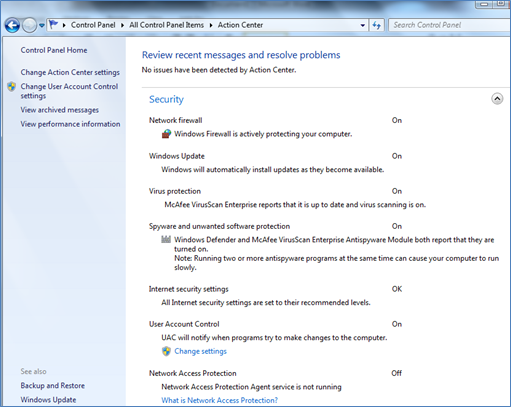
Windows Update
Select the Windows Update link from the bottom left pane. Select Change Settings.
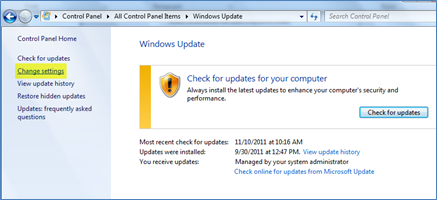
Make sure the recommended settings to Install Updates Automatically are set. The settings in the figure below are the default settings for Windows 7.
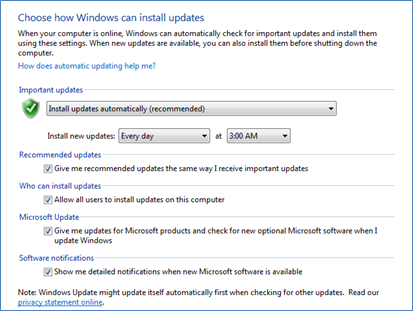
To manually check for Windows Updates, select Check online for updates from Microsoft Update. You will receive the following screen indicating additional information regarding how many and what type of patches your computer needs.
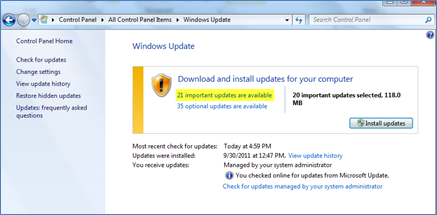
There are two types of patches (Important and Optional). You want to make sure to apply the Important one on a regular basis. To review the Important ones, just click the link for the 21 important updates are available. You can then select the ones you want to install, then select OK.
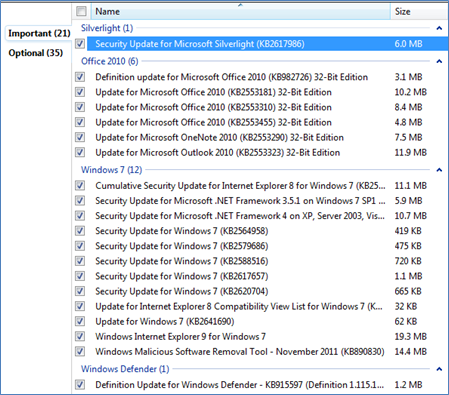
Select the Install Updates button to begin the installation.
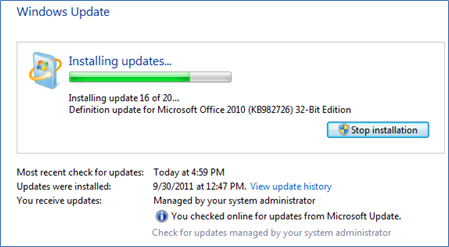
Windows Defender
1. Select the Windows Start button 
2. Type Windows Defender in the Search bar and select Windows Defender
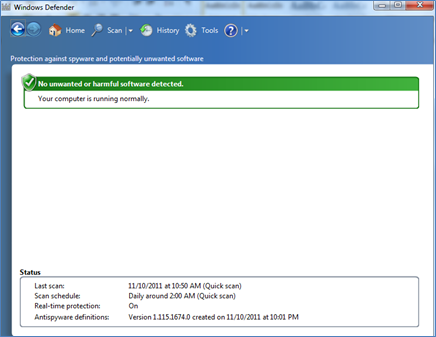
To verify the settings for Windows Defender:
- Select Tools
- Select Options. Make sure the default options are set (see figure below).
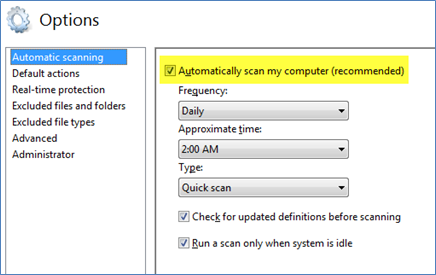
McAfee VirusScan
There are several virus protection software programs including several free ones such as Microsoft’s Security Essentials. Regardless of which one you decide to use, you must make sure you automatically update the database with the latest updates. For the purpose of this article, we will show an example with McAfee’s VirusScan.
-
Select the Windows Start button
-
Open the McAfee VirusScan Console
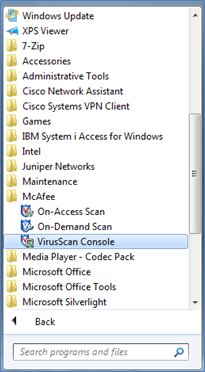
Make sure AutoUpdate is set.
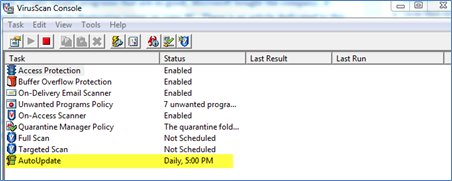

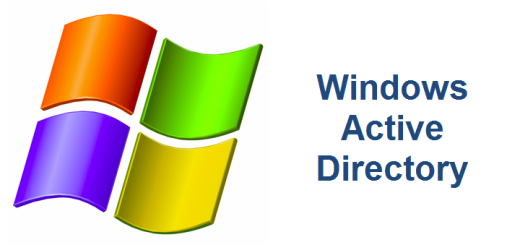
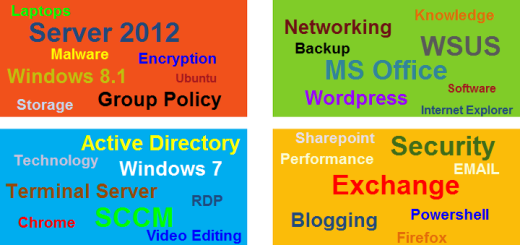
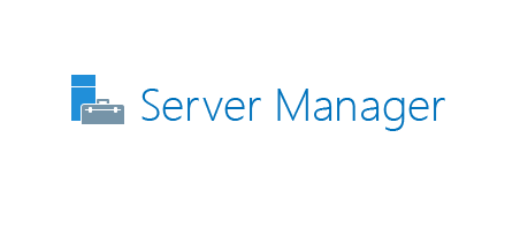
Excellent posting. I simply became aware of your site plus wished to declare that I’ve really adored searching ones web site content. After all I shall be opt-in to your feed and i also hope you generate again very soon!