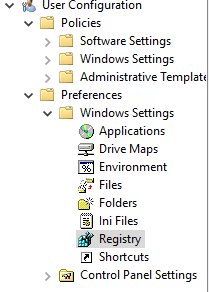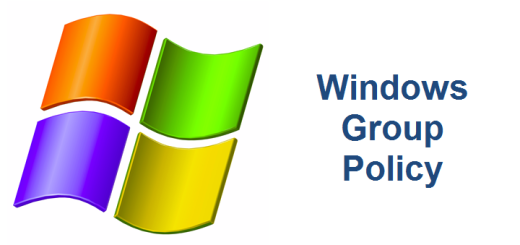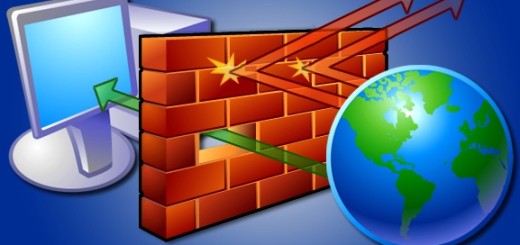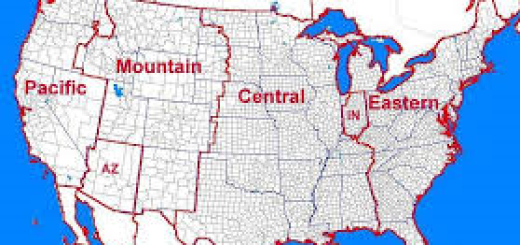RDP connection goes black after a successful login
Here’s a quick and easy way to fix an issue on a Windows Server 2012 R2 terminal server where an RDP connection goes black after a successful login. I ran across this issue while configuring some thin client units kiosks connecting to a backend RDP server. The kiosks would successfully connect to the RDP server but after a while, the screen would go black and no matter what I did, rebooting the units or logging off the user session from the RDP server, it would always reconnect and immediately display a black screen after successfully logging in to the RDP server. A reboot of the RDP server would temporarily fix it but obviously this would not do!
If you come across this weirdness, just set the following bitmap cache registry key on your RDP server manually or via a group policy preference and your black screen woes will disappear.
Registry Key
[HKEY_CURRENT_USER\Software\Microsoft\Terminal Server Client\Default] “bitmapCacheSize”=dword:00000000
Group Policy
User Configuration, Preferences. Right-click Registry and select New registry. Create the registry item in Figure 1. This is a User Policy.
Fig. 1
References
Bitmap Caching