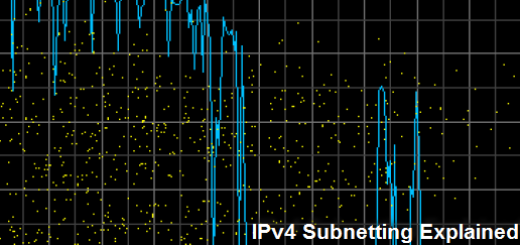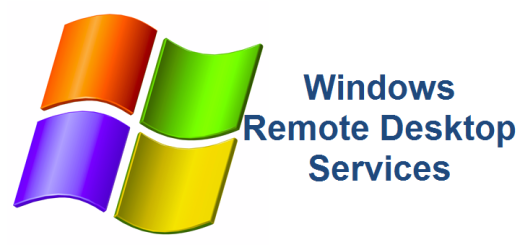Cutting the Cord – What You Need to Know (Part II)
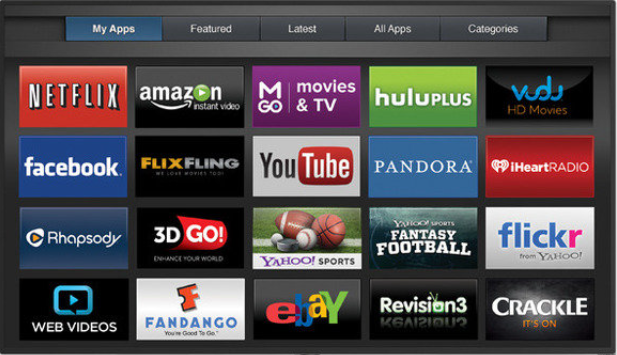
Congratulations! You’ve made it to part II of our Cutting the Cord series so maybe you are serious about cutting the cord. This is Part II of a 5 part series of articles that detail my experience with cutting the cord. In this article we talk about everything you need to know about cutting the cord including researching all the major streaming options available to you, what services and equipment you may need to invest in and how to calculate the REAL costs and comparing it to your cable/satellite service.
Research available “live tv” streaming options
One of the first things you need to do is to research all the available streaming services available to you. The good news is there are plenty of options for you depending on where you live. The bad news is that because of all the great choices out there, you could wind up building a combined package of services that will wind up costing you close to what you were paying the cable/satellite company. The most popular internet streaming services are, Directv Now, Sling, PlayStation Vue, YouTube TV, Netflix, Hulu, Amazon Prime, HBO Go, HBO Now and new ones keep popping up all the time. The costs vary greatly. You will most likely wind up selecting a combination of these.
DIRECTV NOW
DirectvNow is a subsidiary of
AT&T and is relatively one of the new kids on the block when it comes to
streaming services. However, they’ve made some major inroads into winning some
market share in the streaming services market over the last few years. DirectvNow offers several packages which you can review on their website. In
my opinion, DirectvNow offers the best “live tv” options with YouTube TV a close
second. What do I mean by “live tv”? These are live channels such as BBC, ESPN,
HGTV, Nickelodeon, etc. as well as all 4 major network broadcasting channels (ABC,
CBS, FOX and NBC in selected markets). As of January, 2019, the low-end “Live A
Little” package gave you 65+ channels for $40/month. Please keep in mind with
all these streaming services, you will need to pay a monthly fee through your
credit card or other payment method such as PayPal. Although all these services
have their own pros and cons, I wound up choosing DirectvNow as my “Live TV”
streaming service company. My reasoning was because their “Live A Little”
package offered the best “live tv” channels for my family. Also, the other main
reason why I chose DirectvNow was because adding premium channels such as HBO
($5) and Starz ($8) was cheaper than most of the other choices. One of the cons
that I have about Directv is that you only get 2 accounts per household by
default. This means that you can only watch DirectvNow from two TV’s simultaneously.
HULU LIVE TV
Hulu with Live TV is a
relatively new live tv streaming service. As most people know, Hulu has been
around as one of the major “traditional streaming” services companies for a
while competing with the likes of Netflix and Amazon Prime. As of January 2019,
their plan offers 50+ channels for $39.99/month. The nice thing about their
plan is that they include all 4 major network broadcasting channels (ABC, CBS, FOX
and NBC in selected markets). The really nice thing about Hulu’s service is
that this price includes their traditional streaming service which normally
costs $7.99/month. In essence, you get a 2-for-1 deal (traditional and live tv
streaming). Not too bad for the price. Hulu’s live TV channels are not as
inclusive as some of the other live streaming services out there but once
again, this is a matter of choice. What channels do you need and what ones can
you live without? You can also add other premium channels to the plan like HBO
($14.99) and Cinemax ($9.99). Like DirectvNow, one of the cons that I have is
that you only get 2 accounts per household by default meaning you can only
watch from two TV’s simultaneously. Of course, you can pay extra to add
unlimited devices.
PLAYSTATION VUE
Playstation
Vue has been around for a while and was one of the pioneers in the “live tv”
streaming market. What is important to realize about these services is that you
DO NOT need a Playstation game console to get this service. You can download
the Playstation Vue app on your streaming device of choice (i.e. Amazon fire,
Roku, etc). However, if you do own a Playstation console, then you can use the
console as your streaming device for the TV that the Playstation console is
connected to and save the cost of having to buy a streaming device. Of course,
if your TV is a smart TV, then it doesn’t matter. In my opinion, Playstation
Vue has one of the nicest interfaces and channel
guides. It also seemed to have less technical issues than some of the other
services (freezing up, crashes) and it DEFINITELY had the best DVR service at
the time of my research in early 2017. However, you pay for what you get.
Playstation has been doing this for a while and have had a lot of time to work
out the bugs and perfect their streaming service, therefore their live tv
streaming service does cost a little more than some of the other services out
there. As of January 2019, they have 3 of the 4 major network broadcasting
channels (ABC, CBS and FOX in selected markets). Included with any Playstation
Vue package, you can watch live tv from five TV’s simultaneously.
SLING
Sling TV
is another live tv streaming service that has been around for a while and also
has the cheapest package for those of us who are minimalists and don’t need a
whole lot of channels. You can get a live tv package for as low as $25/month
and still receive some of the basics like ESPN, HGTV, TBS, FreeForm, etc. If having
access to the smallest amount of live tv channels isn’t enough for you, you can
add on and combine other Sling packages. This is where the price can start to add
up. If you want DVR service, that will also cost you extra. Sling TV offers a
nice service but you will need to decide what live tv channels are important to
you. If you can live with the Sling Orange
package, then it’s pretty hard to beat $25 /month for live TV. As of January
2019, they have 2 of the 4 major network broadcasting channels (FOX and NBC in selected
markets). With the Sling Blue package, you can watch live tv from three TV’s simultaneously.
YOUTUBE TV
YouTubeTV is one of the newest members to the live tv
streaming market. YouTubeTV is quickly becoming a force in the live tv
streaming market but what else would you expect from Google? As of January
2019, YouTubeTV only has one plan that starts at $40/month. This plan includes
60+ channels including all 4 major network broadcasting channels (ABC, CBS, FOX
and NBC in selected markets). It also includes the YouTube
Originals channel if you are a big YouTube person. There is also some
chatter out there that YouTube Premium, formerly YouTube Red, will be
eventually part of the overall YouTubeTV streaming service sometime in the
future. You can add premium channels like Starz ($9) and Showtime ($7) if you chose
to do so. With YouTubeTV, you can watch live tv from six TV’s simultaneously
surpassing all the other live tv streaming services as far a multiple device
support goes. I must admit, having the simplicity of having just one single
plan is nice. If you are an HBO enthusiast, the one glaring con is that you can’t
add on HBO to the package. You’d have to go through HBO separately for that. Another
con with YouTubeTV is that this service is not compatible with Amazon Fire
streaming devices due to Google and Amazon ongoing feud. To be fair, you can
not run the YouTubeTV app on an Amazon Fire device either.
Identify services and equipment
Now that you’ve researched your “live tv” streaming services and decided which
one you want to go with or not, you need to decide what other services and
equipment you may or may not need. Let’s start with what I refer to as “traditional
streaming” services. I briefly mentioned Hulu above. The other two major traditional streaming
services include Netflix
and Amazon Prime. I’m
not going to get into these services in this blog article. You can research
those services and decide whether or not you’d like to compliment the “live tv”
services with one or more of the traditional streaming services. The only thing
I will say is that by cutting the cord and significantly reducing your TV
entertainment bill, you might decide to treat yourself and try out one or more
of these services out. After all, you’ll be saving so much money, that you
might be able to afford all of them!
As for equipment, unless you have a Smart TV, you will need to purchase streaming devices in order to basically turn your “dumb” tv into a “smart” tv. Once again, this blog post is to help you understand what it takes to cut the cord, not necessarily to compare the different streaming devices or services. At any rate, if you do not own a smart TV, you will need to purchase a streaming device for every TV that you want to stream content to. Here are a few of the more popular streaming devices.
Amazon Fire Stick
The Amazon Fire Stick is a nice little device, especially if you are already an Amazon Prime Member. As of January, the cost is less than $40. As mentioned above, this device is not compatible with the YouTubeTV app due to the ongoing feud between Amazon and Google. This device connects to one of your TV’s HDMI port and your home wireless network in order to stream content over the Internet to your TV.
Roku Streaming Stick
The Roku
Streaming Stick is another popular device. There are several different models
and price points to choose from. The nice thing about this device is that is it
compatible with all of the streaming apps including YouTubeTV and Amazon Prime
Video. This device connects to one of your TV’s HDMI port and your home
wireless network in order to stream content over the Internet to your TV.
Apple TV
I’m not an Apple person. I’m more of a PC/Android guy. But Apple TV is another popular streaming device choice, especially for all of you Apple people out there. This device connects to one of your TV’s HDMI port and either to your wired or wireless network in order to stream content over the Internet to your TV. I have to admit, I like the option of connecting it to a wired network as opposed to a wireless network. Not that it matters much. Wireless technology keeps improving every year and is more than capable of handling any streaming demands. It’s just nice to have that wired option if you ever decide to need it.
Chromecast
The Google Chromecast Ultra device is yet another option. I have one of the older generations of Chromecast but what I like about it is how easily I can “cast” anything from my phone or computer to the Chromecast connected to my TV. Whatever it is, videos, websites, pictures, etc. I don’t use it as much as I used to but it certainly is convenient when I need to cast something from another device. This device connects to one of your TV’s HDMI port and your home wireless network in order to stream content over the Internet to your TV.
TiVo
The TiVo
Bolt device is completely optional. When I started the cord cutting
process, none of the live tv streaming services offered any of the major
broadcast networks(ABC, CBS, FOX and NBC) in their channel lists. Also, Cloud
DVR technology was fairly new and DirectvNow (my streaming provider) did not
offer DVR services at the time. We really did not want to give up local
broadcast channels and really wanted DVR capability so we made a one-time
purchase for a TiVo Bolt device ($199). We also purchased an over-the-air
(OTA) antenna and connected it to the TiVo. This gave us ABC, CBA, FOX, NBC,
CW and other broadcast channels. It should be noted that there is a reoccurring
charge of approximately $100/year for the TiVo channel guide. The TiVo is a
great device and even though we don’t really use it any longer to watch network
television (because DirectvNow has subsequently added all 4 major broadcast
channels to their lineup), we still use it for the DVR functionality. It is way
better than DirectvNow’s Cloud DVR service. So for now, we are keeping the
TiVo.
I have one of the older generations of Chromecast but what I like about it is how easily I can “cast” anything from my phone or computer to the Chromecast connected to my TV. Whatever it is, videos, websites, pictures, etc. I’ll admit, I don’t use it as much as I used to but it certainly is convenient when I need to cast something from another device. This device connects to one of your TV’s HDMI port and your home wireless network in order to stream content over the Internet to your TV.
Calculate savings
Remember
in Part I of this Cutting the Cord series, the
first thing was to figure out the finances. You must ask yourself this
question; Can you get the desired service you want for less than what you’re
paying your cable provider? In my case, my bill for TV/Internet went up to
$236.65. That’s ridiculous! No one, and I mean NO ONE, should be paying close
to that amount for TV/Internet. Below you will find the breakdown between what
I was paying with cable/satellite and what I’m paying after cutting the cord.
| Cable TV | Before | Streaming TV | After | |
| Quantity | Description | Cost | Description | Cost |
| Starz | $14.99 | Starz | $8 | |
| HBO | $18.99 | HBONow | $5 | |
| HD Tier | $9.99 | Directv Live A Little Package | $40 | |
| Whole Home DVR | $19.99 | Cloud DVR 20 hrs | $0 | |
| Encore Channels | $6.99 | N/A | ||
| HD.DVR Box | $7.99 | TiVo Channel Guide not necessary | $10 | |
| 3 | HD Box | $23.97 | N/A | |
| State Tax | $4.38 | N/A | ||
| TV Broadcast Surcharge | $5.97 | N/A | ||
| Sports Programming Fee | $3.93 | N/A | ||
| Sub-Total | $117.19 | Sub-Total | $63 | |
| Internet / Other charges | ||||
| Description | Description | |||
| Modem Fee | $7.99 | Added Hulu Streaming | $8 | |
| Internet – 100Mbps | $104.99 | Internet – 400Mbps | $52 | |
| Local Taxes | $6.48 | N/A | ||
| Sub-Total | $119.46 | Sub-Total | $60 | |
| Total | $236.65 | Total | $113 |
As you can see, I was able to reduce my TV entertainment bill down to $113/month compared to $236/month for a saving of $123/month. It should be noted that after negotiating with my cable/satellite provider for an hour, they did finally come down to $192/month. That’s still am $79/month savings which equates close to $1,000/year. Who wouldn’t like to have an extra 1K in their pockets at the end of the year?
It’s important to itemize the charges to identify the exact services you have and what the provider is charging for those services. When doing your analysis, you need to compare apples-to-apples to know what your savings will be compared to what services you’ll be getting. As you can see, I have not included services such as Netflix and Amazon Prime. The reason is because most folks already have one or more of these services on top of their cable service. However, I did include Hulu because I did not have Hulu before cutting the cord. But after saving so much money cutting cable, I was able to easily afford Hulu.
That does it for Part II of this Cutting the Cord series. Part III will go into a little more detail on making a decision once you’ve completed your research, chosen your MUST HAVE services and selected a streaming device of your liking.
| Cutting the Cord – Part I | Cutting the Cord – Part III |